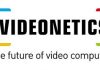Online scam cases are significantly rising in India. Scammers are trying different ways to trick people and steal their money. One such trick is by calling a person and asking him or her to click on a link or download an app to gain access to their mobile.
Once these fraudsters gain remote access to mobile phones, they further use mobile banking apps like UPI apps to transfer money from the victim’s bank account to their own. Recently, even a policeman from Delhi lost around Rs 2 lakh after downloading an app that apparently gave the scammers remote access to his mobile phone.
To prevent such scams, it is always advisable to never click on suspicious links or share personal information with unknown individuals. However, despite following safety tips, people sometimes still fall for these scams. If you are also concerned about potentially falling into such a trap and inadvertently giving remote access to your phone to scammers, here is a safety tip to prevent scammers from accessing your UPI ID.
Enable biometric authentication in UPI apps
To protect your UPI ID, it is always recommended to set up two-step authentication. However, scammers can even hack the SMS app to obtain OTPs. So what you can do is enable biometric authentication to open apps like GPay, PhonePe, or Paytm. Using the phone’s built-in security features adds an extra layer of protection. Every time you try to open your UPI app, you will need to verify your identity by showing your face or providing your fingerprint. Scammers who are remotely accessing your device will not be able to open these apps in such cases, further safeguarding your UPI ID.
How to turn on biometric lock on GPay
● Open the Google Pay app.
● Tap your profile photo in the top right corner.
● Tap Settings.
● Tap Privacy & security.
● Tap Security.
● Tap Use screen lock.
● If you don’t already have a screen lock set up, you’ll be prompted to do so.
● Once you’ve set up a screen lock, tap Use fingerprint.
● Follow the on-screen instructions to scan your fingerprint.
● Once your fingerprint has been scanned, tap Continue.
● Tap Turn on to turn on the biometric lock.
How to turn on biometric lock on PhonePe
● Open the PhonePe app.
● Tap on your profile picture in the top right corner of the screen.
● Scroll down and tap on Security.
● Tap on Screen Lock.
● Tap on Enable Screen Lock.
● Choose your preferred biometric method.
● Tap on Set.
How to turn on biometric lock on Paytm
● Open the Paytm app.
● Tap on the profile icon in the top right corner of the screen.
● Tap on Security.
● Tap on Biometric Lock.
● Tap on Enable.
● Follow the on-screen instructions to scan your fingerprint or face.
Once you have turned on the biometric lock in the preferred mobile payment app, you will need to use your fingerprint or face scan to unlock the Paytm app every time you open it. This will help to protect your account and transactions from unauthorised access.